When you’re working with a large team, it’s essential that everyone has a shared understanding of how your components look and behave. That’s why Sketch’s Libraries are so useful — they’re a great way to codify that knowledge.
But to make the most of your Library, you need a simple, reliable way to share the most up-to-date versions with everyone who needs it. And that’s where your Workspace comes in. When you save a Library to your Workspace, you can easily distribute Library updates to everyone, so they can update all their assets to the latest versions in a click.
And best of all, this is all included as part of your subscription — you both store and distribute your Library through your Workspace. This means you can wave goodbye to third-party storage solutions, and handle everything in one place.
Simple Library distribution
As soon as you’ve marked a document as a Library in the web app, everyone else in your Workspace will get instant access. They can add it by choosing Sketch > Preferences and enabling it in the Libraries tab. And when there’s an update, the Mac app will notify them automatically, so they can update when it suits them.
You can add, manage and update Libraries in the Libraries tab of the Preferences window.
Want to onboard a new designer to your team? All they’ll need is a Workspace invite to get instant access to all the resources for their first project. And if you need to bring in a freelancer, simply invite them to your Workspace as a Guest, and give them View permissions for the Library document.
Take control of Library access
When you add your Library to your team’s Workspace, like any other document, it will be available for everyone to edit by default. This might be useful for most of your documents, and even some Libraries! But for the most important ones — the ones that underpin your design system — you may want to limit access so that, while everyone can use the Library, only a few selected people can make changes. Thankfully, individual document permissions in your Workspace make that simple.
Set the Workspace-wide permissions for your document to View and only you will be able to make changes to the Library document. If you want to give anyone else the option to edit, you can invite them individually from this menu and give them Edit permissions.
To make sure nobody makes an accidental edit that goes out to everyone using the Library, limit editing permissions to a select few, and give everyone else in your Workspace permission to view.
By setting up your Library like this, you stay in control of who has edit permissions, and who can make changes to your Library documents. And we’ve added another useful feature that gives you even more control over your Libraries, too…
Version management made easy
When you hit Save or close a Workspace document, Sketch automatically creates a new update in your document’s timeline. Typically, doing this with a Library document will push a notification to everyone who uses that Library, telling them a new version of the Library is available.
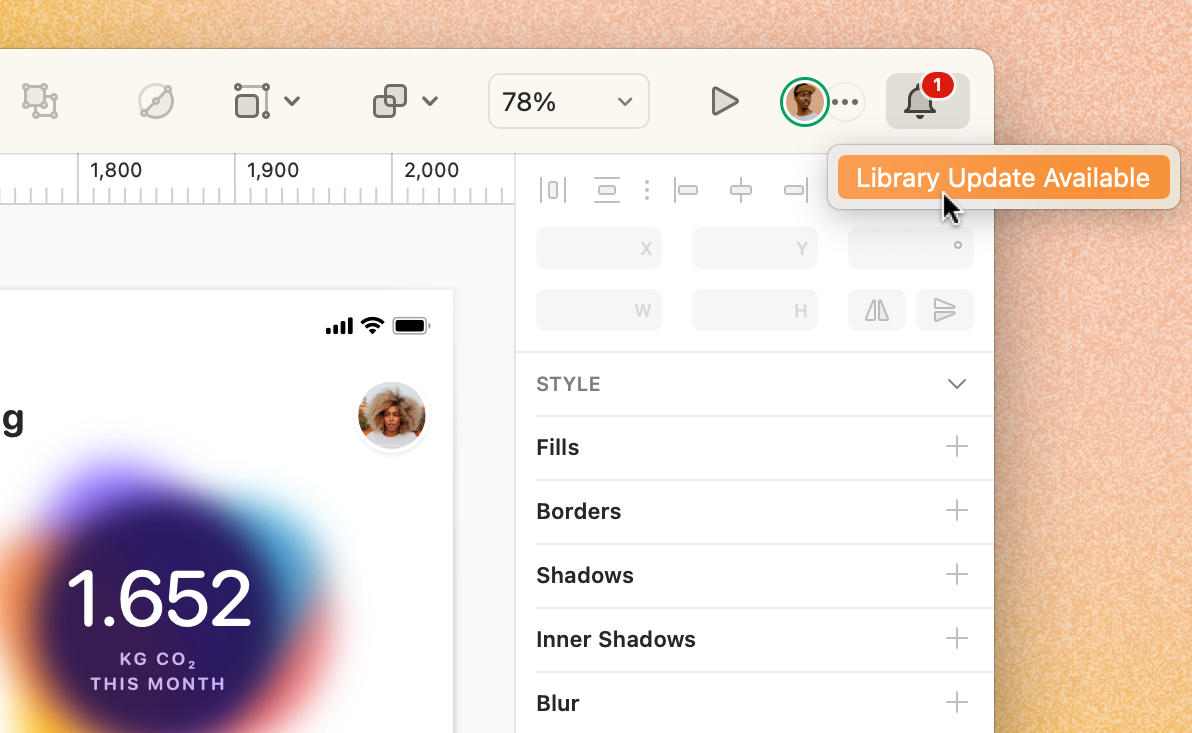
You can choose when other people get notified about your Library updates by starring a specific update of your Library document.
But if you’re working on a complex update to your Library, you may not want to send out notifications every time you hit Save. In fact, you may not want to send any notifications until you’re completely finished with all your changes. That’s where starred updates come in.
We know that certain updates of your Workspace documents and Libraries are more important than others. That’s why we let you add a star to those important updates — so that everyone in your team knows they’re important, too.
In your document timeline, you’ll see every update you (or anyone else) has created. You can star any one of them by hovering over the update and clicking the star that appears.

Adding a star to a Library will mark that as the latest update for people to use.
When you star a specific Library update, rather than distributing the latest update of that Library to people, Sketch will instead distribute the most recent Starred version of that document.
Once you’ve starred a specific update you can make as many edits as you want, hit Save as often as your muscle-memory requires, and be safe knowing that everyone will still be using the last starred version. Then, when you’ve got a new version that you’re happy with, simply star the Library update in question to send your update notification out to everyone that needs it.
You can also use stars to mark which version of a document you want Workspace Guests to see when they view a document. It’s great for sharing work with clients and other stakeholders — find out more in our documentation.



