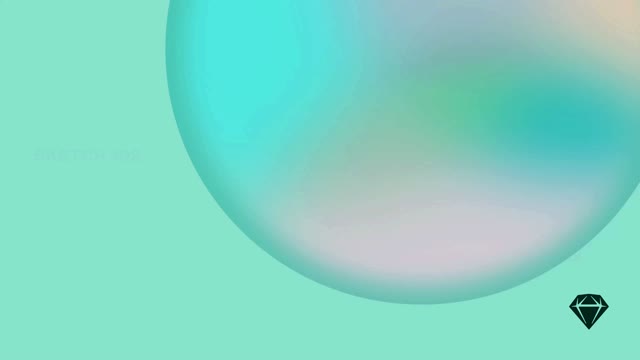When Library components (Symbols, Text Styles, Color Variables, Layer Styles or Artboard Templates) you use in your document get updated, you’ll see a Library Updates Available notification in the Mac app. Clicking on this will bring up a Component updates dialog.
Select a component to see what’s changed and check the checkbox if you want to update it in your document. If you don’t want to update a specific Component, uncheck it. When you’re done, click Update Components.
When you change a component in a Library and save a new update, you’ll need to download the most recent update of that Library too. It works just as with any other Library update: when a notification appears in click on Library Update Available to open the Settings window and download the most recent update.
If you prefer not to update Libraries and their components manually, head to Settings > Libraries and check the Automatically download and update Libraries option.
How a Library owner updates a component in the Library, saves a new update and downloads the new Library update
To stop a Symbol from updating, select any instance of it, then select Make Local in the Inspector. Alternatively, go to any Symbol instance and press ⌘⏎ and click Unlink from Library. This will create a local Symbol on your Symbols page instead.
For information how to unlink Text and Layer Styles, take a look at How to Edit Library Styles.