2.7 Working with text
Discover how to add text within your designs, format it perfectly and convert it into vector shapes for endless possibilities. Learn how to manage fonts in your document — and what to do when sharing them to your Workspace.
Some UI in this video is outdated — no worries, this doesn’t affect how things work. We’ll share an updated version soon!
Key learnings
To insert text, click Insert on the toolbar and choose Text — or press T on your keyboard.
You’ll find the most common text properties in the Inspector. However, head to the Text menu to find more advanced options like kerning, ligatures, and baseline shifting.
You can embed individual fonts (as long as you have the distribution rights) in document files to avoid font issues when sharing documents with collaborators.
When editing a text layer, clicking on another one will automatically take you straight to edit mode. See how it works.
Don’t know how to install a font in your computer? No worries, this Apple support article covers everything you need to know.
Lesson files
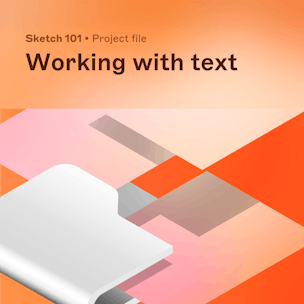
2.7 Working with text Project file
Get Nunito on Google Fonts
Get Inter on Google Fonts
Project copy.zip
-
How do you duplicate a document?
To duplicate a document to your Workspace, click on
in the top bar and choose Duplicate to My Drafts. Have fun!
Mentor
Joseph Todaro
Joseph brings over a decade of product, design, and education experience at companies like Sketch or InVision.
While designing in-flight entertainment software at Fuse IFX, he migrated his team to Sketch – a tool that would go on to change the way he works. Eventually, he founded LearnSketch.com as a side project to share his knowledge and passion for the tool.